Do you want to embed YouTube videos in your PowerPoint presentation to make it more dynamic and attractive? If so, can you deal with various YouTube videos online or offline?
This guide will solve your problems, offering four easy and tested ways to cope with different needs. You can get the answer in this post if you need to insert online or downloaded content, full videos, or video clips. Please read on to explore!
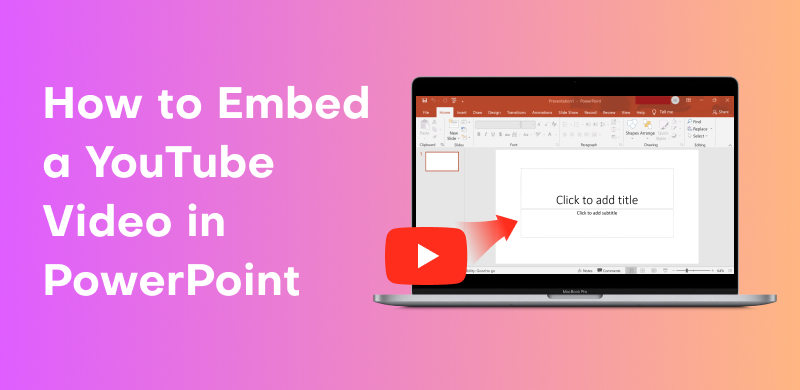
For online YouTube videos, it is easy to embed them in PowerPoint. Whether you intend to insert the whole video or the clips, we have offered detailed and practical steps below. Read on to explore the solution!
If you embed the whole online video, follow these steps.
Step 1. Search for the targeted video.
Open YouTube and find the video you want to embed in your PowerPoint.
Step 2. Copy the link to the video.
Click the "Share" button in the lower right corner. Then, press "Copy" to get its URL, or tap "Embed" to copy the whole HTML code.
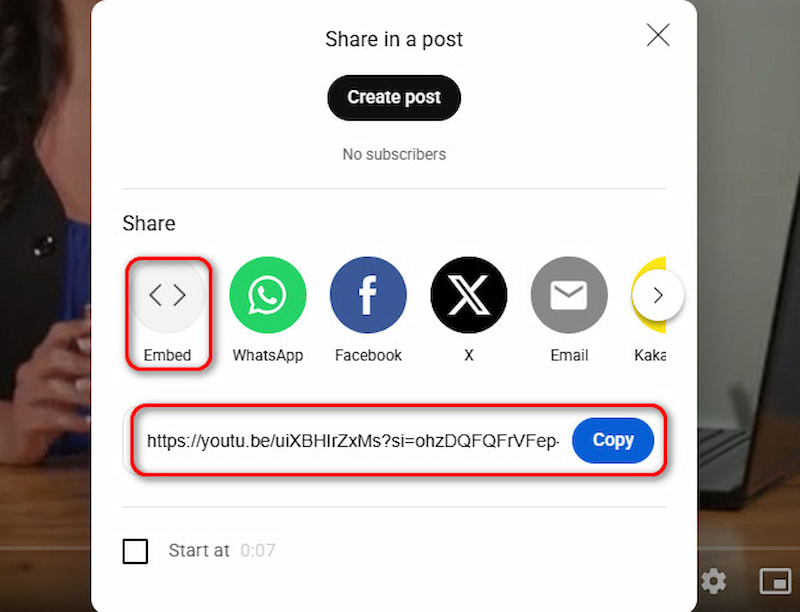
Step 3. Insert the video into PowerPoint slides.
Navigate to the slide you want to embed YouTube videos. Click "Insert" > "Video" > "Online Film". You will see a box where you can paste the link or the full embed code, then press "Insert".

Tip:
By dragging and zooming, you can change the position and size of the inserted video as needed.
If you only need to embed part of a YouTube video in PowerPoint, YouTube offers the clip feature, which allows recording of five to sixty seconds long.
Let us learn how to clip and insert a YouTube video into PowerPoint.
Step 1. Log in to your YouTube account.
This feature requires registration. If you do not have one, sign up first.
Step 2. Clip the video.
Click the "Clip" button under the video, and a settings bar will appear. In it, you can add a title, which is required, and decide the starting and ending point by dragging the progress bar or inputting a number.
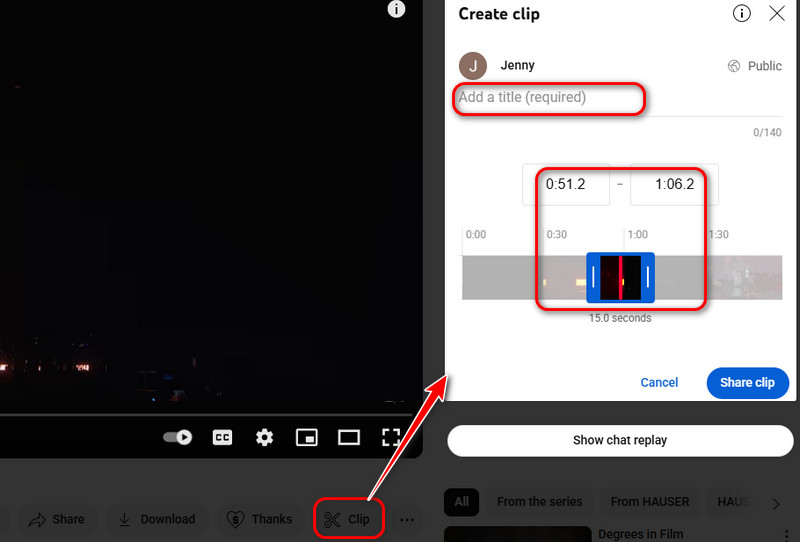
Step 3. Share the clip.
When the setting is OK, press "Share clip" > "Copy" to get this video clip.
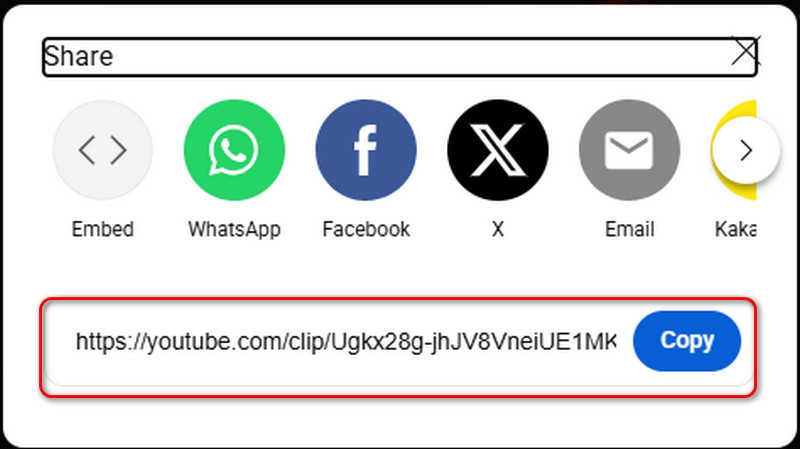
Step 4. Insert the clip.
Go to a slide in your PowerPoint. Then, click "Insert" > "Video" > "Online Film", paste the video clip link into the box, and click "Insert".

Supposing you sometimes need to play the inserted video in PowerPoint offline. In this case, you should download the YouTube video and embed it in the slides.
StreamByte for Video is a powerful and user-friendly YouTube downloader which runs on Windows or macOS computers. It supports downloading streaming YouTube videos to MP4, MKV, and MOV files. With 8 times faster speed and the batch download feature, saving YouTube movies becomes quick and easy!
100% Secure. No virus.
100% Secure. No virus.
Key Features of StreamByte for Video
Embedded Web Player: Built-in video web players for seamless access and control.
DRM Protection Removal: Top decryption technology contributes to downloading videos without obstacles.
User-Friendly with Simple Steps: All users can handle the intuitive design well.
High Definition: It offers up to 8K resolution and keeps original sound quality to give users a perfect viewing experience.
Step 1. Choose the platform and log in.
Click the YouTube platform, and you can go into the YouTube interface. Then, log in with your YouTube account.
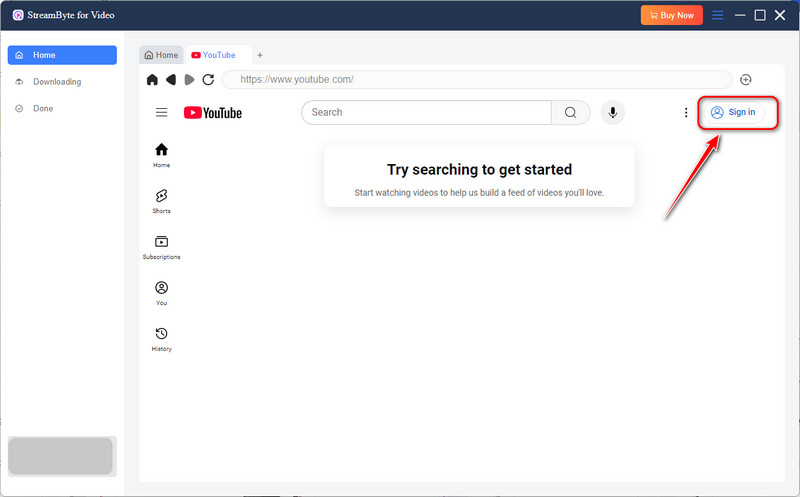
Step 2. Select videos.
Find the video you want to save. Choose it by clicking the Cloud icon in the upper right.

Step 3. Download videos.
After setting the format and path, click the blue "Download" button in the lower right corner to start downloading. You will get this video locally after a while.
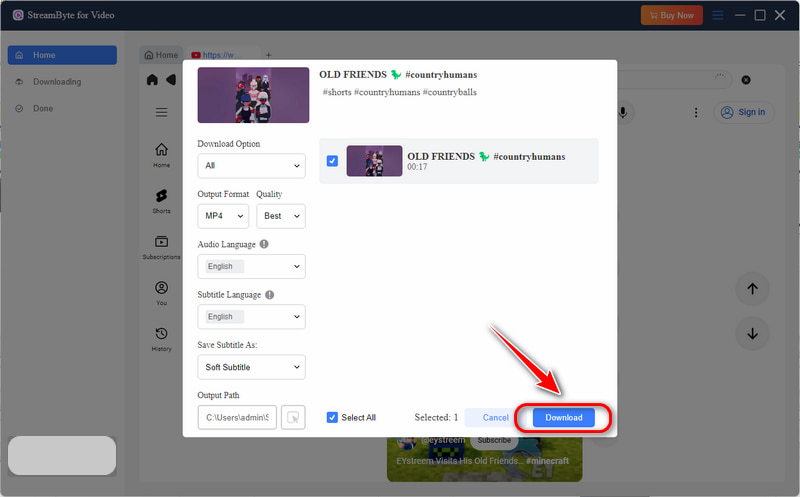
Step 4. Insert the clip.
Go to the place in your PowerPoint where you must embed a video. Then, click "Insert" > "Video" > "Video from File", find the targeted downloads, and click "Insert".

Tip:
Because of the editable format, you can trim the downloaded video to clips in your editing tool as needed.
StreamByte for Video is the best YouTube downloader with rich features and easy usage steps. Download and enjoy it now!
Consider the screen recording feature in PowerPoint if you just need a short clip.
Step 1. Play the targeted YouTube video.
Step 2. On the slide where you want to insert a video, click on the "Insert" > "Screen Recording", select the area you want to record.
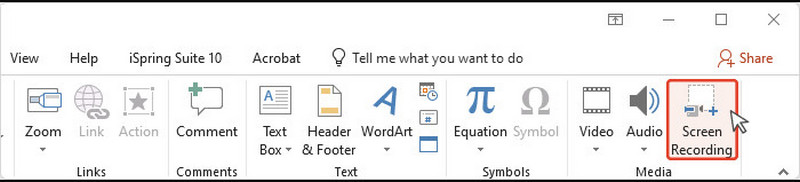
Step 3. Click "Record" to begin recording and "Stop" to finish it.
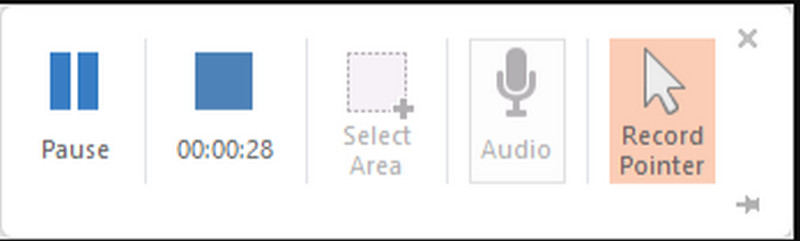
Step 4. When it is finished, save it by tapping "File" > "Save". The recording is already embedded in the selected PowerPoint slide.
How to embed a YouTube video in PowerPoint without an internet connection?
You can download it before using StreamByte for Video to MP4 local files. Then, click "Insert" > "Video" > "Video from File", find the targeted downloads, and click "Insert".
What video formats are supported to be embedded in PowerPoint?
• Windows Video (.asf)*
• Windows Video (.avi)*
• MP4 Video (.mp4, .m4v, .mov)
• Movie (.mpg, .mpeg)
• Windows Media Video (.wmv)
All in all, there are 4 ways to help you embed a YouTube Video in PowerPoint. According to your situation, you can choose different methods to add YouTube videos or clips. Every way has been proven to be practical.
By the way, if you would like to download YouTube videos to MP4 in batches, StreamByte for Video deserves trying. With it, you can enjoy YouTube movies, short, shows offline anywhere and anytime!
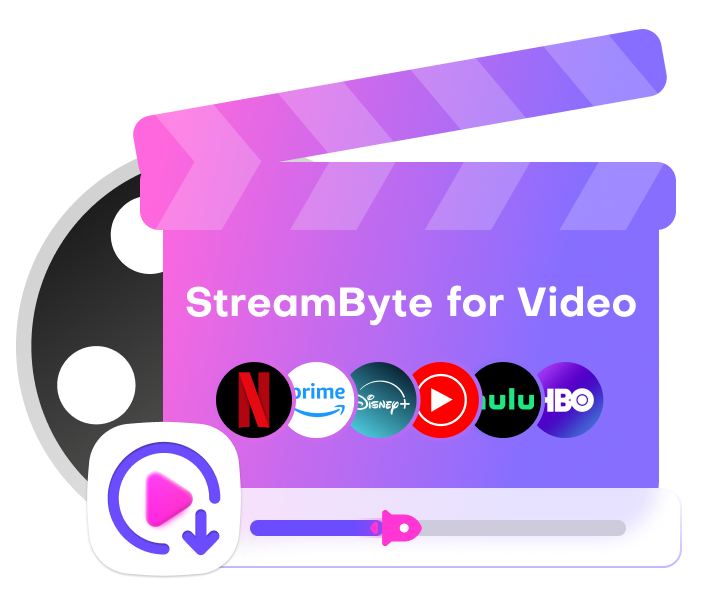
StreamByte for Video
Best video downloader to save videos from various streaming media effortlessly.

Subscribe to get StreamByte upgrades, guides, discounts and more in the first moment.
Invalid Email Address.